


[ Rate It... ]
Export Exchange Online Mailbox, Contacts, & Calendars to PST, EML, MBOX, PDF, and MSG. Microsoft Exchange Online or Office 365 exporter is an easy-to-use application, which also provides facility to split large Outlook Data file by size.


Now with simplified licensing
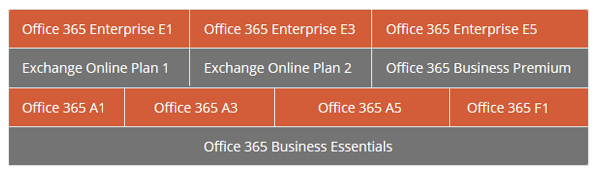

Awesome tool to export mailbox from Office 365 to PST file format. Those who need to migrate data from Office 365 to Outlook can use this software.
- Sunny Kumar Sharma

"Office 365 Export tool is really very helpful to take backup of o365 Exchange online mailbox to PST without taking long time span. I, personally use this tool and also recommend everyone to opt for o365 Export Tool."
- Sibeesh Venu

"Solução perfeita para exportar caixa de correio de arquivo morto para PST do webmail do Office 365. "
- Vinicius Mozart

"The technicalities and the preciseness in the working of Office 365 Maibox Export Tool really attracted me. The ease in my tasks that I got using this tool is what I was looking for since long."
- Ankit Bansal

"I love this Office 365 Export product, it works very well. I could export mailbox from Office 365 to PST format easily just in few clicks. We are looking forward to its next update. I would like to give rating 4 out of 5."
- Bijay Kumar
Advance Features of Microsoft Office 365 Export Tool
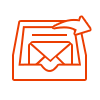
The Office 365 Exporter tool enables users to back up account mailboxes of MS Office 365 domain to another email client. All the Exchange online email folders get saved in the chosen file format. Apart from this, the software also supports the migration of contacts and calendars from Office 365 to Outlook.

Following file formats are rendered by this Office 365 mailbox export tool to migrate data from Office 365 cloud to desktop-based email client:
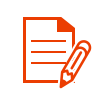
While exporting Office 365 mailboxes to EML / MSG, the Office 365 export tool provides a useful option of saving files with desired naming pattern. Users are free to select any of the naming style option from the list provided to them via this product. The chosen pattern will be implemented in all resultant messages files of the software.
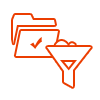
The Office 365 Export PST tool equips following 2 ways to eliminate unwanted items from exporting process :
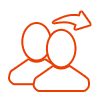
The Microsoft Exchange Online or Office 365 exporter provides a very useful option for Administrative set of end users. While moving mailboxes with this tool, users will be able to exhibit migration only with admin credentials. This allows migration from single as well as multiple user accounts all at one time.
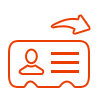
This application allow user to export contacts from Office 365 account into desirable formats. The tool successfully export Office 356 contacts including telephone number, email address, mobile number, work address and the location.

Using Office 365 Exporter, user can export calendar from Office 365. All Office 365 calendar appointments, and recurring appointments within specified date ranges will also be migrated along with Start Date, End Date, Time Zone, Repeat, Category. Calendar attachments such as files and documents, Cloud attachments (As file & OneDrive Link) will be migrate with their associated event/appointment.
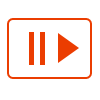
The processing of the application can be paused in between, if something goes wrong. This feature is useful in case when the internet bandwidth is needed for some other tasks or net connection is slow at the processing time. One will be able to resume conversion procedure from the exact point where it had left.
What Free version of Office 365 Export Tool does?
Demo version of Exchange Online or Office 365 export software backup only first 100 emails and first 25 other items to PST, MSG and EML format

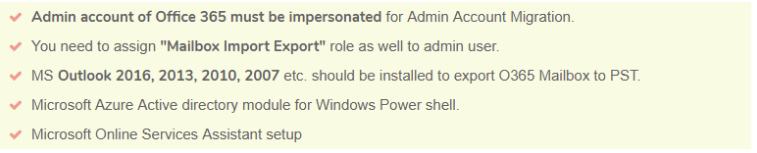
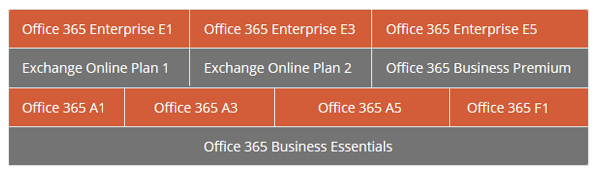
First Download » Install » Launch Office 365 Export Tool.
Check the Help section for any queries while using the tool.

Choose “Office 365”as the origin and “Outlook” as the target.
Note: Users need not have the Outlook client on their machine; the Outlook selection is just an indication of the PST file format.

In the same screen, select the categories that you want to export from Office 365 under the Workload selection.
Note: These options vary according to the output file format.

You can select the time frame of your export by using the Date-Range Filter. After that, press the Next button.

Now in the Source Office 365 window, type in Admin Email address to validate credentials. Also, enter the Application ID generated during project creation.

Click on the "Validate" button to ensure that correct permissions are given to the account. Once validation completes click on Next.

Now, browse the backup folder path to set the destination where the PST file will be saved.
Make sure that the folder path is not more than 20 characters.
Repeat a similar process as the source first hit the "Validate" button, then wait to ensure whether appropriate permissions are assigned or not.

After the validation, click on the "Next" button.

On the Users page, there are multiple methods available to bring in users from the source account which are as follows.
Fetch Users: It fetches users from the Source domain directly.
Import Users: Use this if you want to import users through a CSV format.
Download Template: Get a template that can be used as a blueprint for creating a CSV file manually.

A user list is now, visible on the screen. Users also have the option to search and select a particular mailbox for export. Toggle the "Show Selected" option on top of your screen. After selecting a particular set of users.

Click on Validate to authorize selected user source account(s). After that hit the OK button to proceed further.

After the validation is successfully completed, click on the Start Export button to start the export process.
The software will check your license quota and provide details. Click "Start" to finally start the process.
Users can also Stop the Export process if required while the export is In Progress.

Once the Export process ends, you can view mailboxes in the Completed section.

After successful export, click on Download Report
Summary Report - It is a single report which includes user accounts, emails, contacts, and calendar details that can be downloaded as a summary of the entire process in a CSV format.
Detailed Report - This report provides an option to acquire individual user accounts' export details from Office 365, either for all accounts or only selected ones in a zip format which can be unzipped whenever required.
Choose the destination location where you want to save the chosen report option.

The Re-Run Export function allows you to perform the export once more, in case of any issues.
Retry Failed Items: Export the data that was not downloaded.
Re-Run Full Export: Re-do the complete export once again.
Delta Export: Transfer the data that arrived during the previous export without any repetition.


The developers of Office 365 Exporter have made the migration profitable and trouble-free for me. After personally experiencing this product, I can say that no other tool can even come close to this. The way its interface is designed by simplifying technology is of great appreciation. I am going to suggest this product to all those searchers who are finding how to export Office 365 mailbox to PST format.
Juana Klein, Minnesota

We have used this Office 365 Export tool to migrate nearly about 70 user accounts of an Office 365 domain to Outlook PST file format. There is a lot to say about this Office 365 Mailbox export tool but, the best things to state is its performance and technicalities. Each and every module of the product was easily understandable with not even a single confusion while attempting the task. Thanks a lot guys for coming up with such an eminent product in the market!
Troy Smith, Ohio

Attempting the task of exporting Office 365 mailboxes to PST files with manual techniques was really a complicated task. I was puzzled with all the manual operations and immediately ringed my friend to help me by providing a simple measure. He suggested me to use this Office 365 Export PST tool and I took his words. Oh my god! What to say? Only thing I can say is that it is now a game for me to export Office 365 user mailbox to PST.
Khleo Thomas, Alaska
Solution: Yes, you have to use Admin Credentials to access Office 365 mailbox export PST tool.
Solution: Following list will make you aware from technical requirements need to migrate Office 365 mailbox to PST, EML and MSG:
Solution: Yes, the EML files generated by the Office 365 exporter will work in all its supportive program. This can be any like Mozilla Thunderbird, Apple Mail, PocoMail, Windows Live Mail, etc.
Solution: The Office 365 mailbox export tool creates PST file of UNICODE type, which is workable on MS Outlook 2019, 2016, 2013, and all below versions.
Solution: Yes, you can export Office 365 online archive to PST as well as EML, PDF, MBOX and MSG file format in same hierarchy as it is available in Office 365 User or admin account.
Solution: You can easily save emails from Office 365 to Outlook with the help this Office 365 export tool. And, it maintains read/unread status of emails as well. Moreover, there is an option download selective data as well which means if you want to save emails only, then you can select only emails to be downloaded.
Solution: Using this tool to export O365 mailboxes to PST, you can download all your mailbox data like emails, calendar, contacts with ease.
Solution: This software for Office 365 export mailbox to PST is capable enough to migrate archived as well as shared mailbox in PST format.